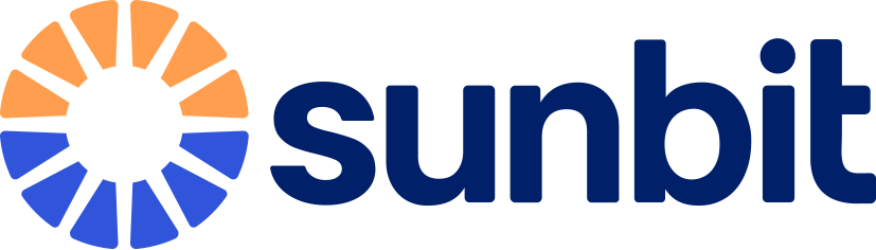Manage your Sunbit Card
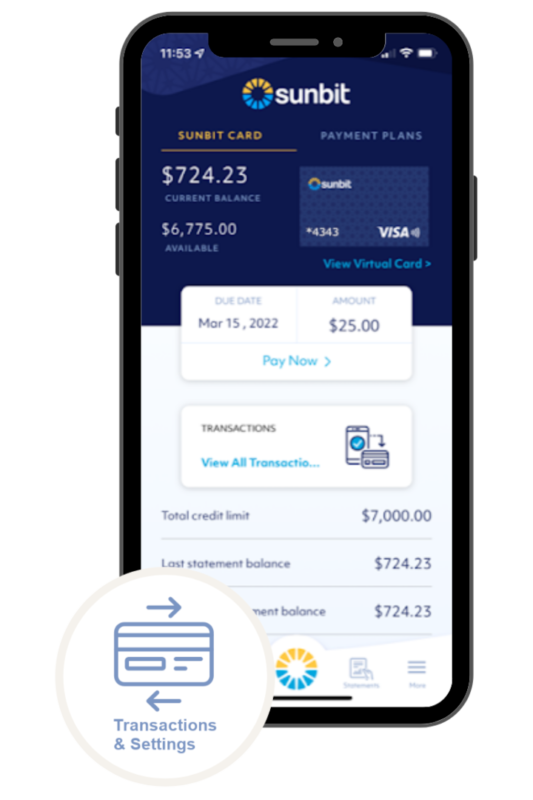 We’ve added new features to deliver more security, more insights, and more control with your Sunbit Card account.
We’ve added new features to deliver more security, more insights, and more control with your Sunbit Card account.
Note: These new features are only available in the Sunbit mobile application, version 1.2.1 or later.
Get started by tapping the Transactions & Settings icon in the bottom menu of your Sunbit app home screen.
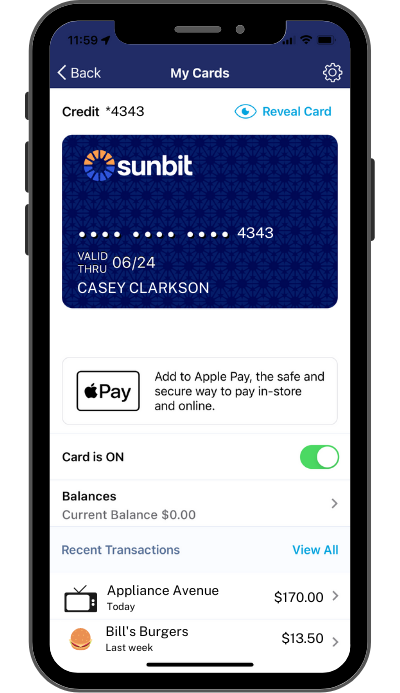 To find the new features for managing your Sunbit Card, tap the Transactions & Settings icon in the bottom menu of your Sunbit app home screen.
To find the new features for managing your Sunbit Card, tap the Transactions & Settings icon in the bottom menu of your Sunbit app home screen.
This brings up the My Cards screen, which includes several options that are grouped together. You will need to scroll down to see all the features available.
Any options with a “^” on the far right can be expanded to display more options within the group. Tap to expand them.
Any options with a “>” on the far right will lead to another screen where you can see related details. Tap to see those details.
You can always use the “<” Back button to return to the previous screen.
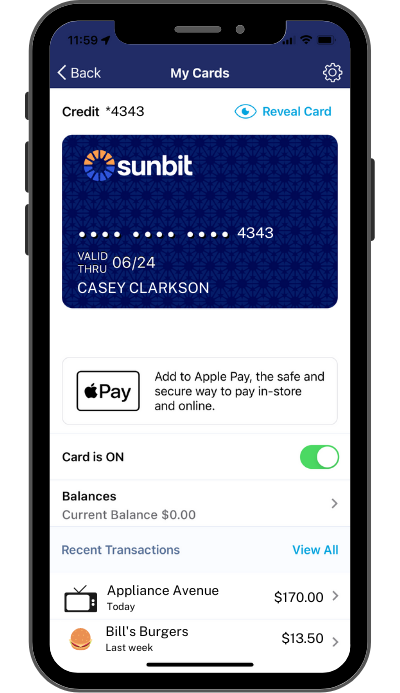 To use this option, tap Transactions & Settings from the home screen within the Sunbit app.
To use this option, tap Transactions & Settings from the home screen within the Sunbit app.
Tap to add your Sunbit Card to your mobile wallet. After you’ve added your card, tap the on/off switch to enable/disable it in your mobile wallet.
When you use your digital card, the actual card details are never passed to the merchant. Instead, a virtual number linked to your account is shared. This adds an extra layer of protection for your card.
Remember, if you suspect fraud or unauthorized transactions on your card, please contact our Customer Support team at 855-678-6248.
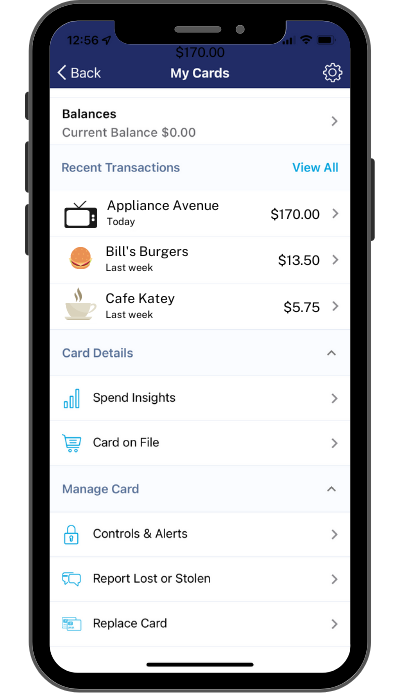 My Cards
My Cards
To use this option, tap Transactions & Settings from the home screen within the Sunbit app.
Tap “Recent Transactions” to expand this section to show your 3 most recent transactions.
To see more transactions, tap View All. This brings up the Recent Transactions screen.
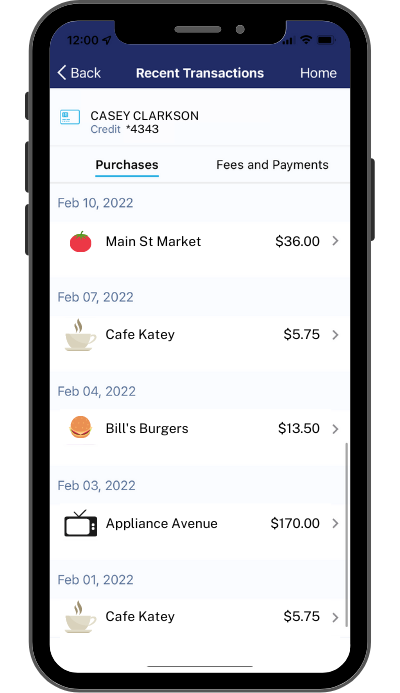
Recent Transactions
Tap a transaction to see details about where you made the purchase.
Note: The app will only display transactions made after you first used the updated Sunbit app (Version 1.2.1 or later). Earlier transactions are not available within the app. You can always view your previous purchases on your statements.
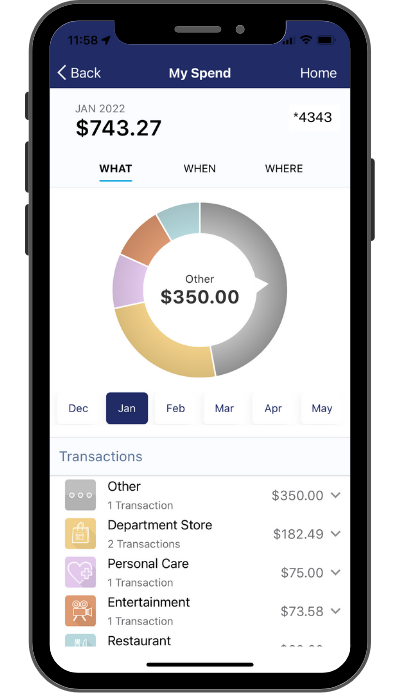 My Spend
My Spend
To use this option, navigate from Home > Transactions & Settings > Card Details > Spend Insights within the Sunbit app.
See insights on your spending patterns on the My Spend screen. You’ll find your monthly transactions grouped by purchase types.
 Card on File
Card on File
To use this option, navigate from Home > Transactions & Settings > Card Details > Card on File within the Sunbit app.
Tap the “Card on File” menu option to see a list of businesses that have your Sunbit Card as a payment method in their files. Track your recurring payments, subscriptions, and installment plans.
 Transaction Controls
Transaction Controls
To use this option, navigate from Home > Transactions & Settings > Manage Card > Controls & Alerts within the Sunbit app.
Receive mobile push notifications and set controls on where, when, and how your card is used.
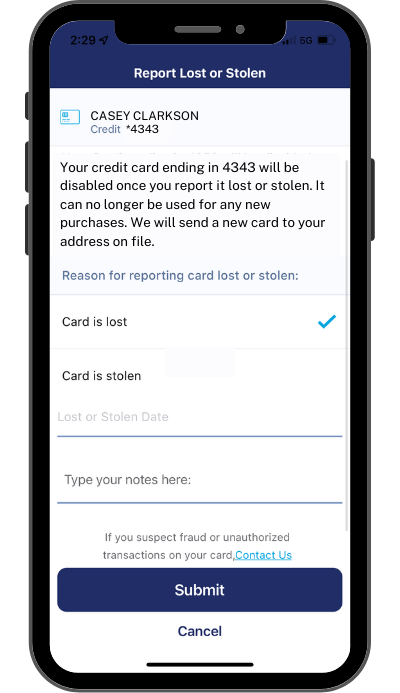 Report Lost or Stolen
Report Lost or Stolen
To use this option, navigate from Home > Transactions & Settings > Manage Card > Report Lost or Stolen within the Sunbit app.
Report when you’ve lost your card. We will send your replacement card to the address on file.
If you still have possession of the card but need a replacement, please use the “Replace Card” option instead.
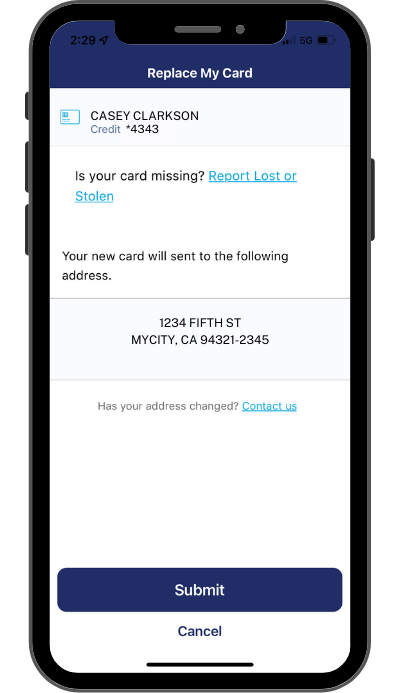 Replace My Card
Replace My Card
To use this option, navigate from Home > Transactions & Settings > Manage Card > Replace Card within the Sunbit app.
If your card gets worn out or destroyed, use this option to order a replacement card. We will send your replacement card to the address on file.
If you’ve lost possession of the card, please use the “Report Lost or Stolen” option instead.